この記事ではOBS Studioバージョン27で追加された機能についていくつか紹介します
OBS Studio 27
追加された目玉となる機能を順に紹介していきます
OBS Studioを操作する中でかなり便利になる機能も多いので注目です
Undo・Redo(やり直し・元に戻す)
OBS Studio 27 brings one of our most-requested features: undo/redo support! Fixing your mistakes is now as easy as hitting Ctrl+Z (Cmd +Z on macOS). You can also redo an action with either Ctrl+Y or Ctrl+Shift+Z. pic.twitter.com/OU30lHgLBp
— OBS (@OBSProject) June 1, 2021
1つ目はUndo・Redo機能です
OBS Studio上での操作を1手順元に戻したり、元にもしたものをやり直したりすることができます
今までは意図しないソースの移動などをしてももう一度手作業で元の位置に戻す必要がありましたが、Ctrl+Zで元に戻す(Undo)事ができるようになりました
また、Ctrl+YまたはCtrl+Shift+Zでやり直し(Redo)が可能です
ショートカットを利用しない場合はメニューバーの編集から元に戻す・やり直しの選択をすることもできます
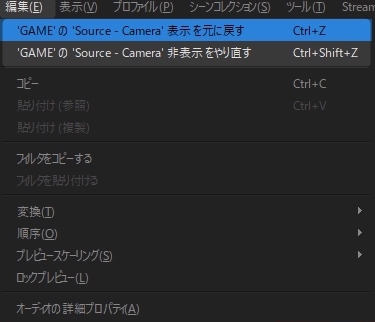
ソース表示・非表示トランジション
Another big feature introduced by this release is source visibility transitions! When you toggle a source’s visibility, you can now make it transition in and out of visibility using any type of transition that OBS supports, including stingers! pic.twitter.com/6YUdyG0TI6
— OBS (@OBSProject) June 1, 2021
OBS Studioではこれまでシーン転換時にトランジションを使用することができました
今回のアップデートでソースの表示・非表示を行った際にもトランジションを追加することが可能になりました
設定したいソースを右クリック→表示トランジション(非表示トランジション)から任意のトランジションを選択することで各ソースに設定が可能です
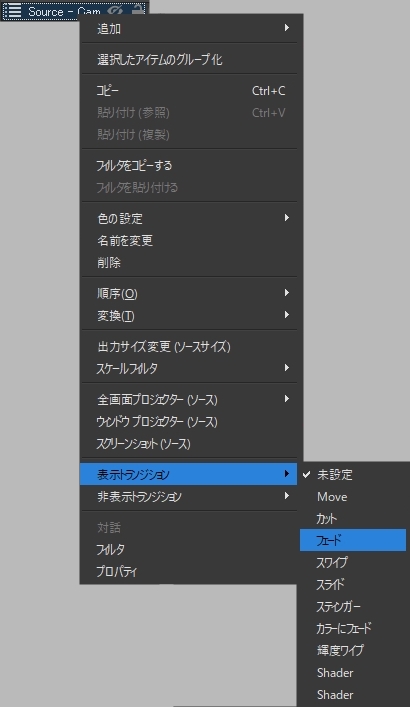
スティンガートランジション(トラックマット)
Speaking of transitions, this release introduces a brand new type of stinger transition called a track matte! Track matte stingers allow you to create transitions that show both the first scene and the second scene at the same time during the transition. pic.twitter.com/Bqqn4OF9R8
— OBS (@OBSProject) June 1, 2021
スティンガートランジションは配信のブランディングに非常に協力な機能ですが、今回のアップデートでトラックマットに対応しました
以前までのスティンガートランジションは一度画面を動画で完全に隠してその間にシーン転換をしていましたが、トラックマットを使用することで前後のシーンが共存(?)することができるスティンガートランジションが作成可能です
Twitterではトラックマットスティンガートランジションの例(フリー素材)も同時に公開されているので気になる方はチェックしてみてください
Standard stinger transitions typically require a frame that covers the whole screen in order to mask the cut between Scene A and Scene B. With track mattes, you can seamlessly show both scenes simultaneously during the transition.
— OBS (@OBSProject) June 1, 2021
Some free example files: https://t.co/WEyLQb9H4m
トラックマットスティンガートランジションについてより詳しくは以下の記事を参照ください

不明なファイル
A great quality-of-life feature in this release is a new “missing files” dialog. When you launch OBS, it now notifies you if it can’t find any of the media files associated with your sources, and gives you a helpful interface to find them again to repair your scene collection. pic.twitter.com/hqDXHaoj9U
— OBS (@OBSProject) June 1, 2021
OBS Studioを起動した際にソースに適用できない(ファイルのパスが異なっている)ファイルを表示する機能が追加されました
このダイアログから正しいファイルパスを選択することでソースに正しくファイルを適用するように修正ができます
実際に私が起動したときに表示されたダイアログです
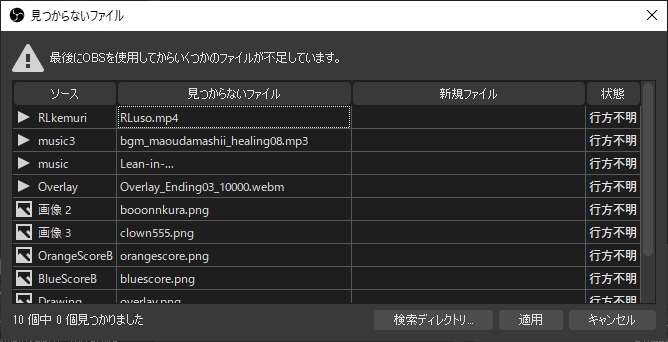
ノイズ抑制(NVIDIA Noise Removal)
NVIDIA Noise Removal is now directly available as a Noise Suppression filter! Harness the power of your NVIDIA graphics card to improve the quality of your microphone.
— OBS (@OBSProject) June 1, 2021
(Requires an NVIDIA RTX GPU and the NVIDIA Audio Effects redistributable: https://t.co/AGirzN3Nmy) pic.twitter.com/DAwLvWh61B
NVIDIAのノイズ抑制が追加されました
RTXシリーズのグラフィックカードとNvidia Audio Effects SDKのインストールが必要になります
残念ながら私はRTXシリーズのカードを持っていないので適用方法だけ紹介します
マイクの入力キャプチャの歯車をクリックし、フィルタを選択します
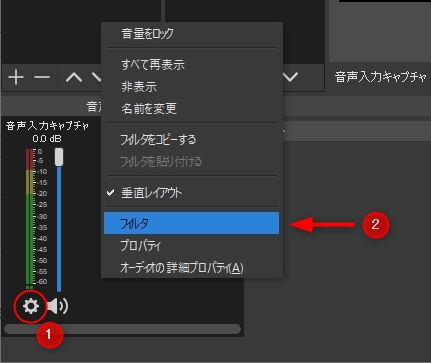
表示されたウィンドウからノイズ抑制を選択、方式からNVIDIAノイズ除去を選択してください
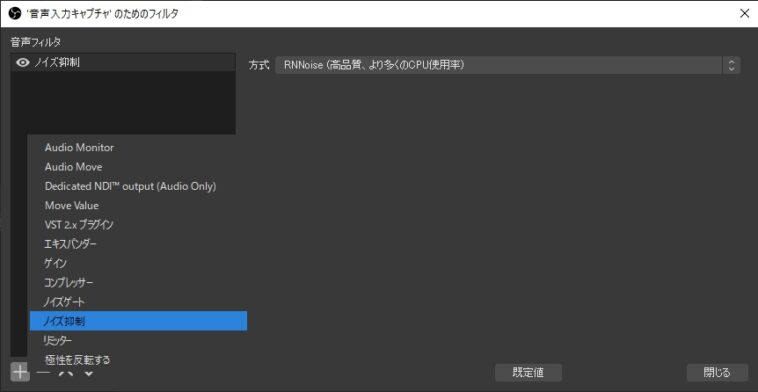
おわりに
Undo・Redoやソーストランジションなど待ちに待ったような機能が多かった今回のアップデート
アップデートによってこのブログで紹介しているプラグイン等が機能しなくなる場合もあるのでリスクと相談してアップデートしてみてください!
